创建线性尺寸 (.NET)
线性尺寸可以对齐或旋转。对齐尺寸的尺寸线平行于延伸线原点所在的线。旋转尺寸的尺寸线与延伸线原点成一定角度放置。 您可以通过创建 和 对象的实例来创建线性尺寸。创建线性尺寸的实例后,可以修改文本、文本的角度或尺寸线的角度。下图显示了线性尺寸的类型和延长线原点的位置如何影响尺寸线和文本的角度。AlignedDimensionRotatedDimension 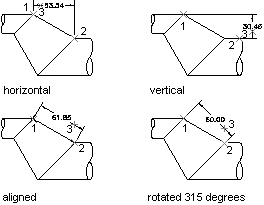 创建对象的实例时,可以选择指定延伸线原点、尺寸线的位置、尺寸文本和要应用的尺寸样式。如果未将任何参数传递到对象构造函数中,则会为对象分配一组默认属性值。AlignedDimensionAlignedDimension 对象构造函数提供与对象构造函数相同的选项,但有一个例外。对象构造函数采用一个附加参数,该参数指定尺寸线旋转的角度。RotatedDimensionAlignedDimensionRotatedDimension 尺寸慢跑线线性尺寸上的轨迹线不是通过一组属性添加的,而是通过扩展数据 (Xdata) 添加的。负责维度慢跑的应用程序名称为 ACAD_DSTYLE_DIMJAG_POSITION。以下是需要追加到线性维度的 Xdata 结构的示例。 VB.NET'' Open the Registered Application table for read
Dim acRegAppTbl As RegAppTable
acRegAppTbl = <transaction>.GetObject(<current_database>.RegAppTableId, _
OpenMode.ForRead)
'' Check to see if the app "ACAD_DSTYLE_DIMJAG_POSITION" is
'' registered and if not add it to the RegApp table
If acRegAppTbl.Has("ACAD_DSTYLE_DIMJAG_POSITION") = False Then
Using acRegAppTblRec As RegAppTableRecord = New RegAppTableRecord()
acRegAppTblRec.Name = "ACAD_DSTYLE_DIMJAG_POSITION"
<transaction>.GetObject(<current_database>.RegAppTableId, OpenMode.ForWrite)
acRegAppTbl.Add(acRegAppTblRec)
<transaction>.AddNewlyCreatedDBObject(acRegAppTblRec, True)
End Using
End If
'' Create a result buffer to define the Xdata
Dim acResBuf As ResultBuffer = New ResultBuffer()
acResBuf.Add(New TypedValue(DxfCode.ExtendedDataRegAppName, _
"ACAD_DSTYLE_DIMJAG_POSITION"))
acResBuf.Add(New TypedValue(DxfCode.ExtendedDataInteger16, 387))
acResBuf.Add(New TypedValue(DxfCode.ExtendedDataInteger16, 3))
acResBuf.Add(New TypedValue(DxfCode.ExtendedDataInteger16, 389))
acResBuf.Add(New TypedValue(DxfCode.ExtendedDataXCoordinate, _
New Point3d(-1.26985, 3.91514, 0)))
'' Attach the Xdata to the dimension
<dimension_object>.XData = acResBuf
C#// Open the Registered Application table for read
RegAppTable acRegAppTbl;
acRegAppTbl = <transaction>.GetObject(<current_database>.RegAppTableId,
OpenMode.ForRead) as RegAppTable;
// Check to see if the app "ACAD_DSTYLE_DIMJAG_POSITION" is
// registered and if not add it to the RegApp table
if (acRegAppTbl.Has("ACAD_DSTYLE_DIMJAG_POSITION") == false)
{
using (RegAppTableRecord acRegAppTblRec = new RegAppTableRecord())
{
acRegAppTblRec.Name = "ACAD_DSTYLE_DIMJAG_POSITION";
<transaction>.GetObject(<current_database>.RegAppTableId, OpenMode.ForWrite);
acRegAppTbl.Add(acRegAppTblRec);
<transaction>.AddNewlyCreatedDBObject(acRegAppTblRec, true);
}
}
// Create a result buffer to define the Xdata
ResultBuffer acResBuf = new ResultBuffer();
acResBuf.Add(new TypedValue((int)DxfCode.ExtendedDataRegAppName,
"ACAD_DSTYLE_DIMJAG_POSITION"));
acResBuf.Add(new TypedValue((int)DxfCode.ExtendedDataInteger16, 387));
acResBuf.Add(new TypedValue((int)DxfCode.ExtendedDataInteger16, 3));
acResBuf.Add(new TypedValue((int)DxfCode.ExtendedDataInteger16, 389));
acResBuf.Add(new TypedValue((int)DxfCode.ExtendedDataXCoordinate,
new Point3d(-1.26985, 3.91514, 0)));
// Attach the Xdata to the dimension
<dimension_object>.XData = acResBuf;
VBA/ActiveX 代码参考Dim DataType(0 To 4) As Integer Dim Data(0 To 4) As Variant Dim jogPoint(0 To 2) As Double DataType(0) = 1001: Data(0) = "ACAD_DSTYLE_DIMJAG_POSITION" DataType(1) = 1070: Data(1) = 387 DataType(2) = 1070: Data(2) = 3 DataType(3) = 1070: Data(3) = 389 jogPoint(0) = -1.26985: jogPoint(1) = 3.91514: jogPoint(2) = 0# DataType(4) = 1010: Data(4) = jogPoint ' Attach the xdata to the dimension <dimension_object>.SetXData DataType, Data 创建旋转的线性尺寸本示例在模型空间中创建一个旋转的维度。 VB.NETImports Autodesk.AutoCAD.Runtime
Imports Autodesk.AutoCAD.ApplicationServices
Imports Autodesk.AutoCAD.DatabaseServices
Imports Autodesk.AutoCAD.Geometry
<CommandMethod("CreateRotatedDimension")> _
Public Sub CreateRotatedDimension()
'' Get the current database
Dim acDoc As Document = Application.DocumentManager.MdiActiveDocument
Dim acCurDb As Database = acDoc.Database
'' Start a transaction
Using acTrans As Transaction = acCurDb.TransactionManager.StartTransaction()
'' Open the Block table for read
Dim acBlkTbl As BlockTable
acBlkTbl = acTrans.GetObject(acCurDb.BlockTableId, _
OpenMode.ForRead)
'' Open the Block table record Model space for write
Dim acBlkTblRec As BlockTableRecord
acBlkTblRec = acTrans.GetObject(acBlkTbl(BlockTableRecord.ModelSpace), _
OpenMode.ForWrite)
'' Create the rotated dimension
Using acRotDim As RotatedDimension = New RotatedDimension()
acRotDim.XLine1Point = New Point3d(0, 0, 0)
acRotDim.XLine2Point = New Point3d(6, 3, 0)
acRotDim.Rotation = 0.707
acRotDim.DimLinePoint = New Point3d(0, 5, 0)
acRotDim.DimensionStyle = acCurDb.Dimstyle
'' Add the new object to Model space and the transaction
acBlkTblRec.AppendEntity(acRotDim)
acTrans.AddNewlyCreatedDBObject(acRotDim, True)
End Using
'' Commit the changes and dispose of the transaction
acTrans.Commit()
End Using
End Sub
C#using Autodesk.AutoCAD.Runtime;
using Autodesk.AutoCAD.ApplicationServices;
using Autodesk.AutoCAD.DatabaseServices;
using Autodesk.AutoCAD.Geometry;
[CommandMethod("CreateRotatedDimension")]
public static void CreateRotatedDimension()
{
// Get the current database
Document acDoc = Application.DocumentManager.MdiActiveDocument;
Database acCurDb = acDoc.Database;
// Start a transaction
using (Transaction acTrans = acCurDb.TransactionManager.StartTransaction())
{
// Open the Block table for read
BlockTable acBlkTbl;
acBlkTbl = acTrans.GetObject(acCurDb.BlockTableId,
OpenMode.ForRead) as BlockTable;
// Open the Block table record Model space for write
BlockTableRecord acBlkTblRec;
acBlkTblRec = acTrans.GetObject(acBlkTbl[BlockTableRecord.ModelSpace],
OpenMode.ForWrite) as BlockTableRecord;
// Create the rotated dimension
using (RotatedDimension acRotDim = new RotatedDimension())
{
acRotDim.XLine1Point = new Point3d(0, 0, 0);
acRotDim.XLine2Point = new Point3d(6, 3, 0);
acRotDim.Rotation = 0.707;
acRotDim.DimLinePoint = new Point3d(0, 5, 0);
acRotDim.DimensionStyle = acCurDb.Dimstyle;
// Add the new object to Model space and the transaction
acBlkTblRec.AppendEntity(acRotDim);
acTrans.AddNewlyCreatedDBObject(acRotDim, true);
}
// Commit the changes and dispose of the transaction
acTrans.Commit();
}
}
VBA/ActiveX 代码参考Sub CreateRotatedDimension()
Dim dimObj As AcadDimRotated
Dim rotationAngle As Double
Dim startExtPoint(0 To 2) As Double
Dim endExtPoint(0 To 2) As Double
Dim dimLinePoint(0 To 2) As Double
' Define the dimension
rotationAngle = 0.707
startExtPoint(0) = 0: startExtPoint(1) = 0: startExtPoint(2) = 0
endExtPoint(0) = 6: endExtPoint(1) = 3: endExtPoint(2) = 0
dimLinePoint(0) = 0: dimLinePoint(1) = 5: dimLinePoint(2) = 0
' Create the rotated dimension in Model space
Set dimObj = ThisDrawing.ModelSpace. _
AddDimRotated(startExtPoint, endExtPoint, _
dimLinePoint, rotationAngle)
ZoomAll
End Sub
相关概念父主题: |
 |Archiver|CAD开发者社区
( 苏ICP备2022047690号-1 苏公网安备32011402011833)
|Archiver|CAD开发者社区
( 苏ICP备2022047690号-1 苏公网安备32011402011833)
GMT+8, 2025-12-9 09:44
Powered by Discuz! X3.4
Copyright © 2001-2021, Tencent Cloud.